Note that there are two ways to connect to Rithmic. With this approach, you are connecting directly to the Rithmic RTrader Pro application. This will NOT count as 1 connection. The alternate approach is to connect direct to your Rithmic account, that will be counted as 1 login to Rithmic. Click Here for instructions on connecting to Rithmic Feed directly.
This blog post contains diagrams that explain the different connection styles and the implication for fees.
Jigsaw Utilizes Rithmics RAPI+ functionality which supports symbol search and server side OCOs.
Before connecting to RTrader Pro, you need to start the RTrader Pro application:
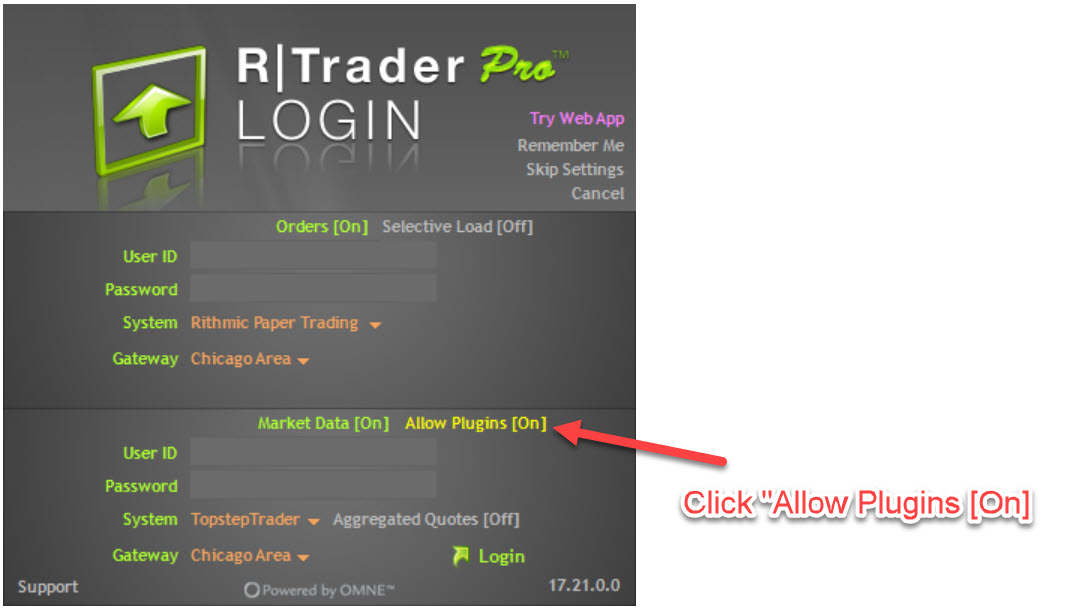
Note that you will need to click "Allow Plug-ins" to enable external applications to connect to RTrader Pro. Then just enter your credentials for Orders and Market Data (usually the same credentials) and click the green arrow to connect.
On the daytradr side
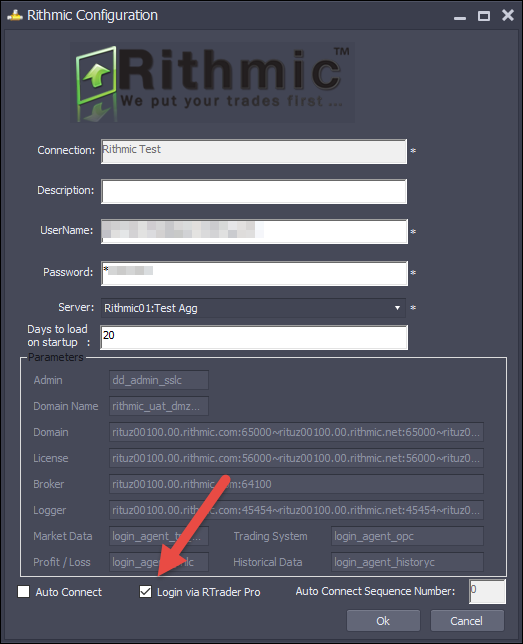
Connection: The name of the connection - just something you'll remember it by.
Description: Optional - an additional description for the connection.
User Name: The user name for this Rithmic Account.
Password: The password for this Rithmic Account.
Server: The most common server names have been defined and can be selected here. If your server is not here and your broker has given you specific connection parameters, then do not select a server.
Days to load on startup: Number of days trade history to load when connecting. After the first connection, it will simply download what's happened since last connect. Click here for more on loading history.
Parameters: If your Server definition is not in the list, then you can manually define the connection parameters here.
Auto Connect: Check if you want this connection to connect automatically on start up
Logn via RTrader Pro: Set to True to login via the RTrader Pro application
Auto Connect Sequence Number: The order of connection. If you have more than one connection that will connect on startup, you can specify which one you want to connect first.
If you are happy with the settings, then click "Ok" to save them and "Cancel" to exit without saving.