With Tick Size Compression we can now reduce the tick size increment of an instrument, increasing D&S readability.
Tick compression is the product of tick multiplier and tick size increment of an instrument. For example an instrument has a tick size increment of 0.25 and its prices are like 3081.00, 3081.25, 3081.50, 3081.75, 3082.00, and if we select tick multiplier as 4 then its prices would be 3081.00, 3082.00, 3083.00, 3084.00 and so on.
Here's a video where you can learn about the Tick Size Compression:
Tick Size Compression
There are three types of Tick Compression Up, Down and Both. We can also refer these three types as Tick Compression Direction.
When selecting a symbol, the default value of tick multiplier is 1 and the default value for tick compression direction is Both. We can select the tick compression by going Up, Down or Both sides.
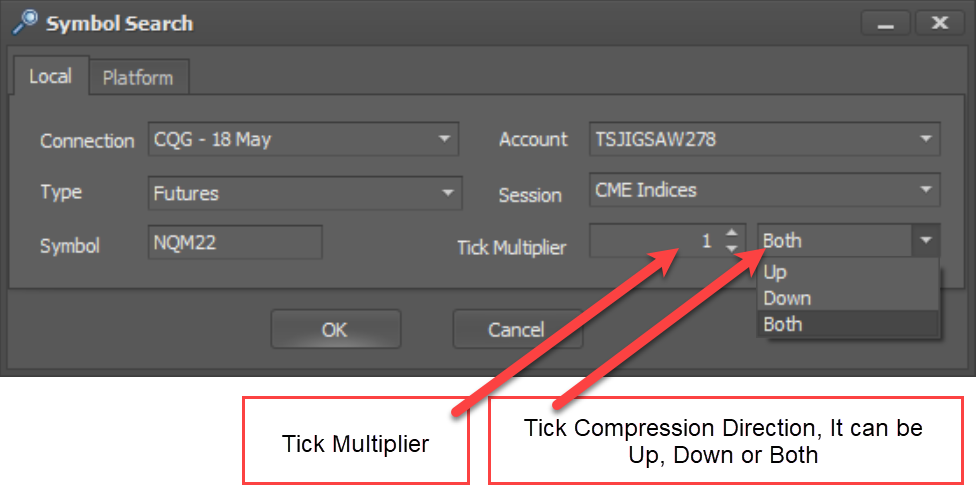
When tick compression is selected to Up, It will round off the price upwards. For example, we select tick multiplier as 4 and tick compression is selected as Up and the price is at 2631.25 or 2631.50 or 2631.75, the round off value will be 2632.00. So the limit orders placed on buy side at prices 2631.25, 2631.50, 2631.75 will be shown at adjusted price 2632.00.
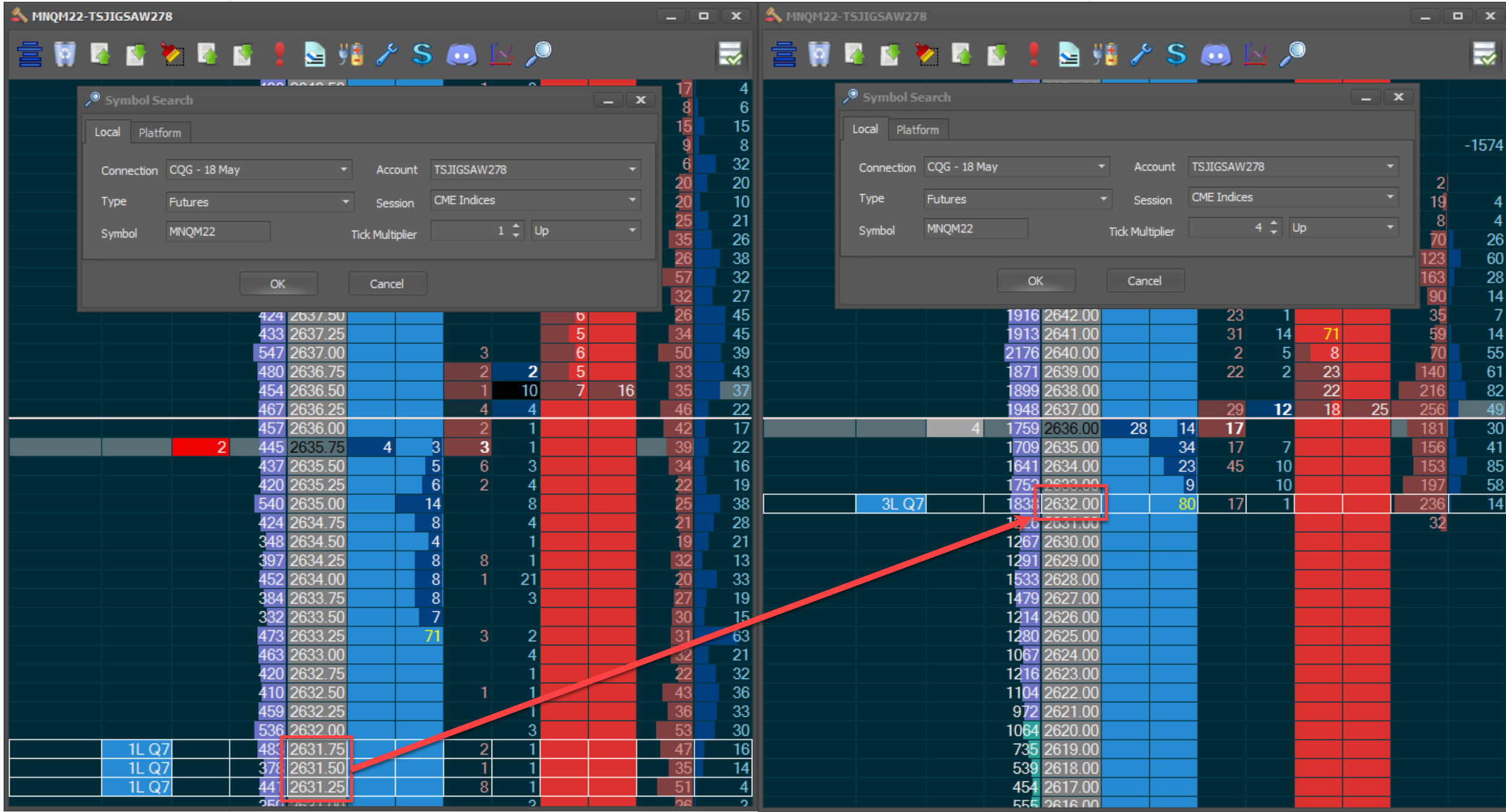
When tick compression is selected to Down, It will round off the price downwards. For example, we select tick multiplier as 4 and tick compression is selected as Down and the price is at 2614.75 or 2614.50 or 2614.25, the round off value will be 2614.00. So the buy limit orders placed at prices 2614.75, 2614.50, 2614.25 will be shown at adjusted price 2614.00.
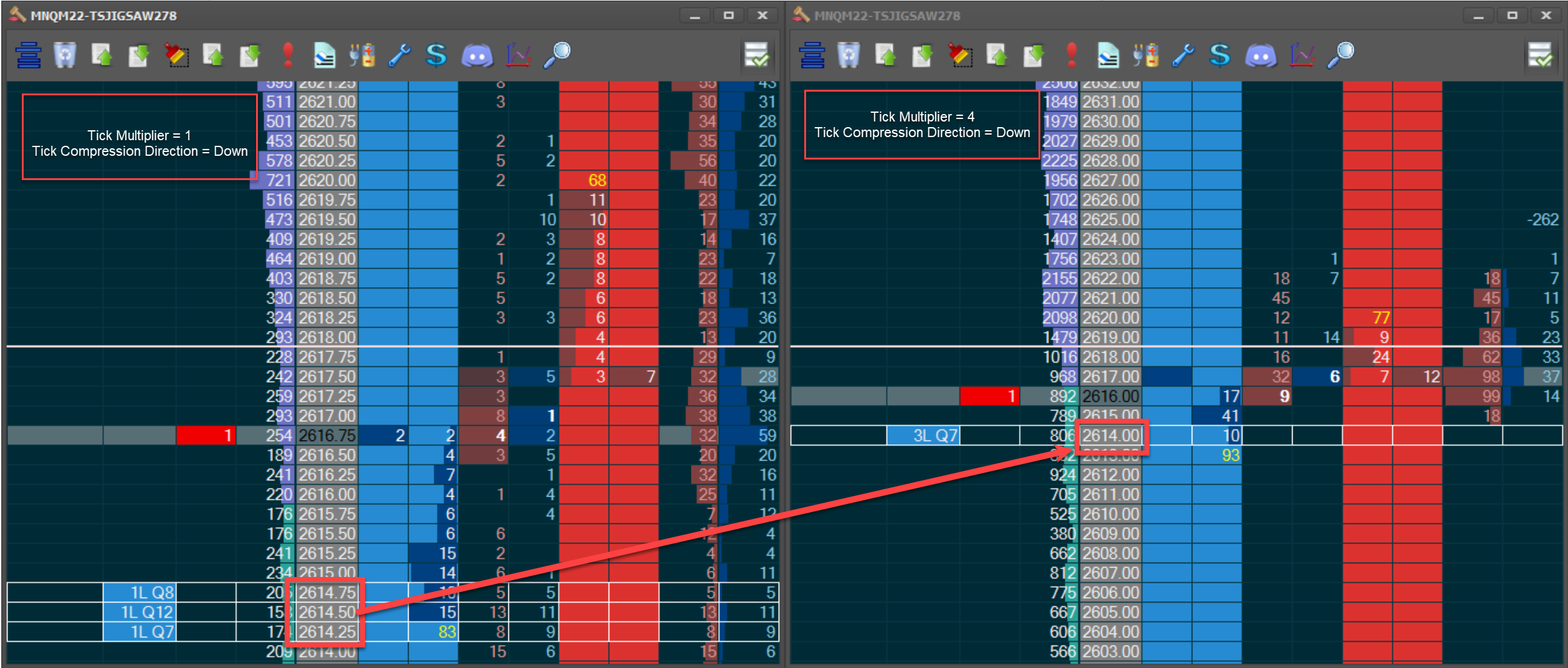
When tick compression is selected to Both, It will round off the price downwards for buy side and round off the price upwards for sell side. For example, we select tick multiplier as 4 and tick compression is selected as Both and Buy limit order is placed at 2638.75, 2638.50, 2638.25, the limit order will shown at adjusted price 2638.00. Similarly, if sell limit order is placed at 2648.25, 2648.50, 2648.75, the limit order will shown at adjusted price 2649.00
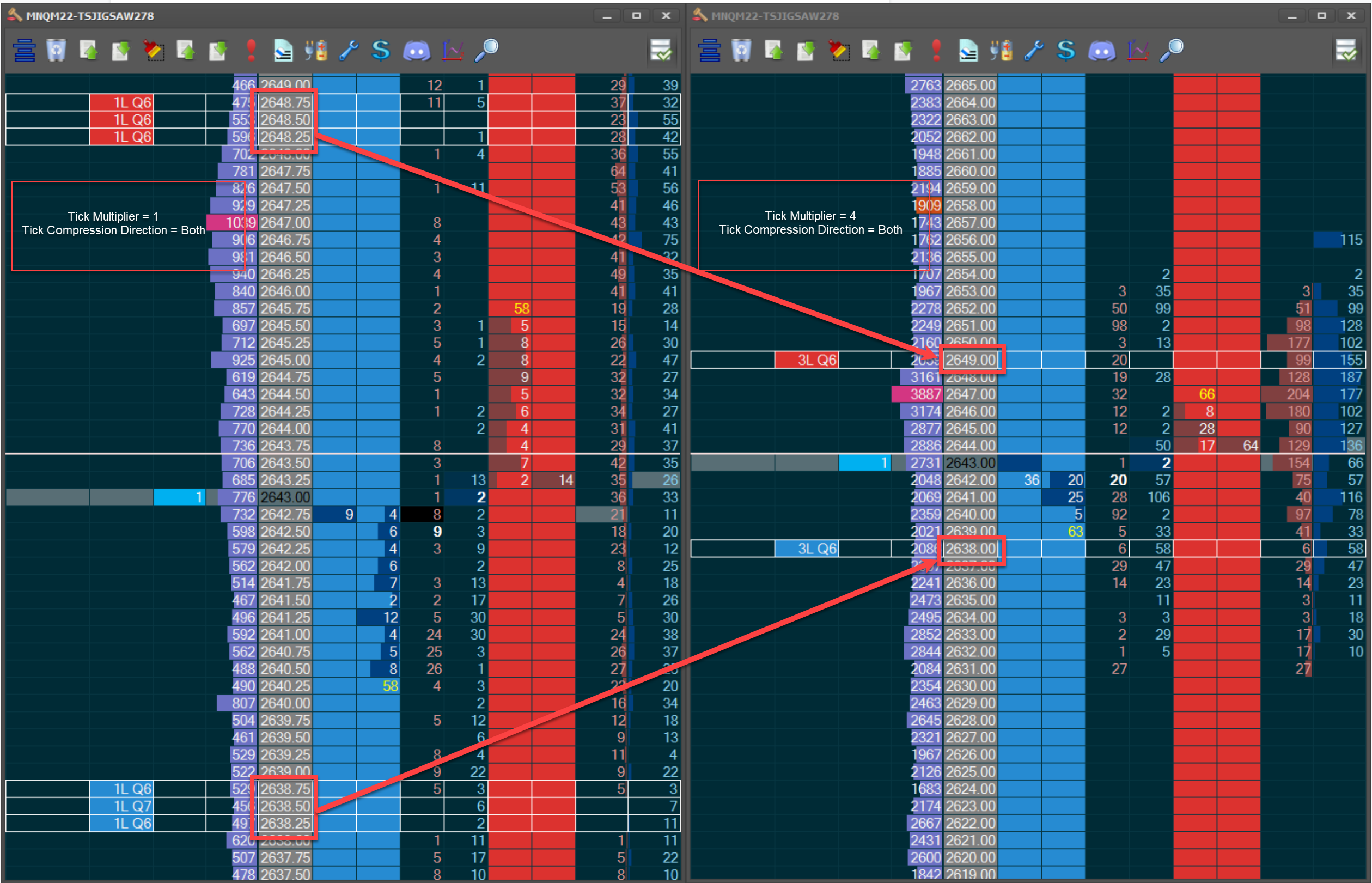
As an example, Let us place a buy limit order at price 3766.75 when the tick multiplier is equal to 1 and tick compression direction is Both. This limit order will round off at price 3766.00 when the tick multiplier is equal to 4 and tick compression direction is Both.
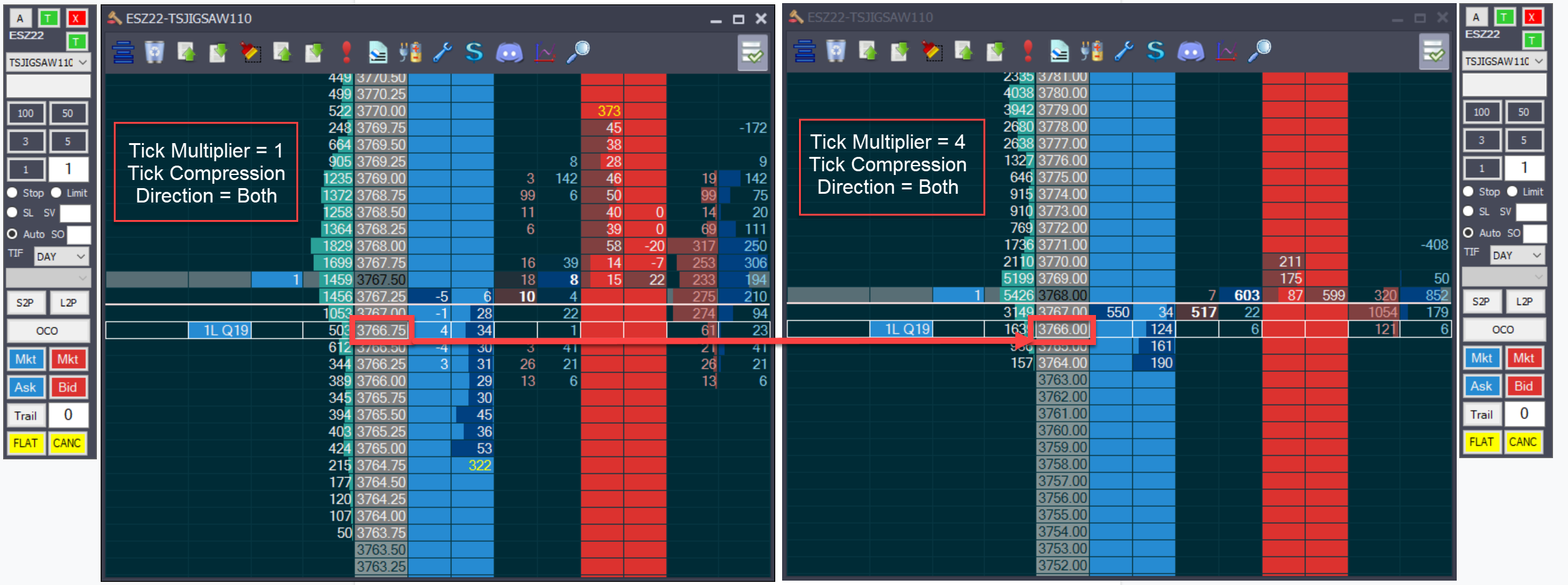
When the above buy limit order is executed, it looks like as mentioned below.The inside bid is at price 3777.50 with a profit of 537.50. The inside bid is at price 3777.00 when the tick multiplier is equal to 4 and tick compression direction is Both. The profit is also consolidated to 550 according to price 3777.00
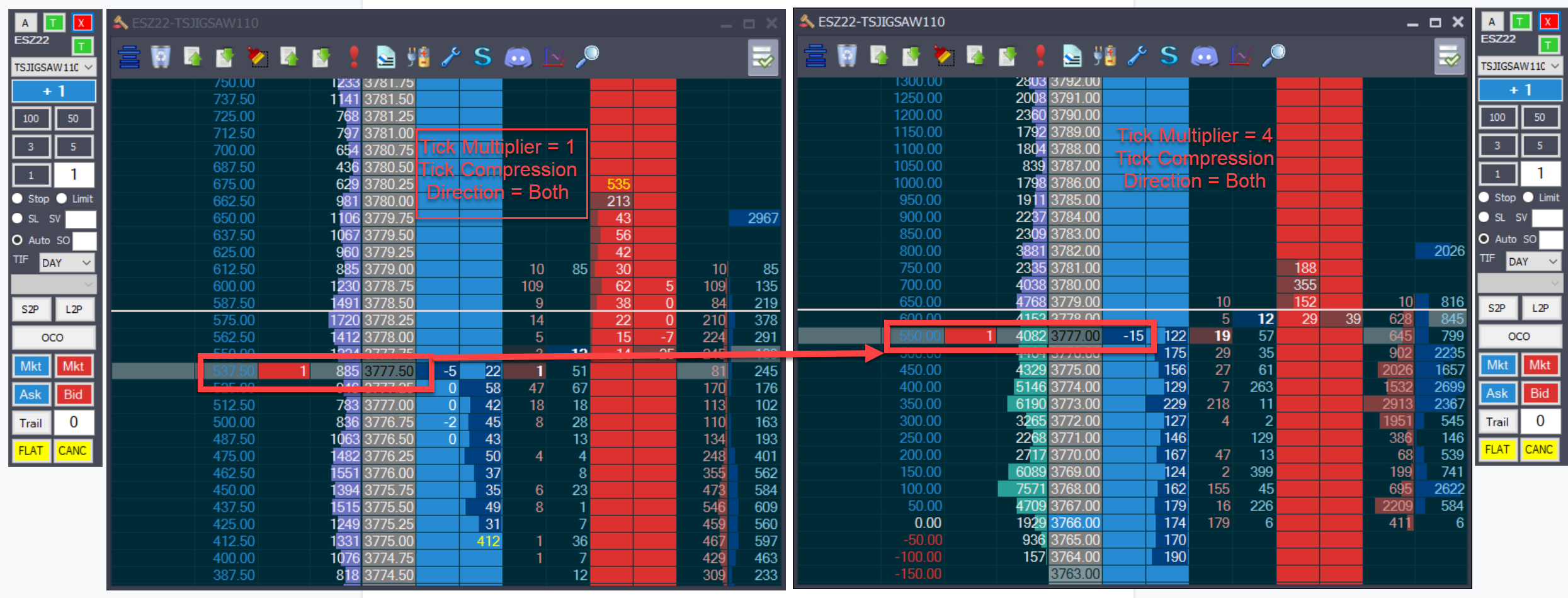
Lets place a sell limit order at price 3776.25 as shown below.
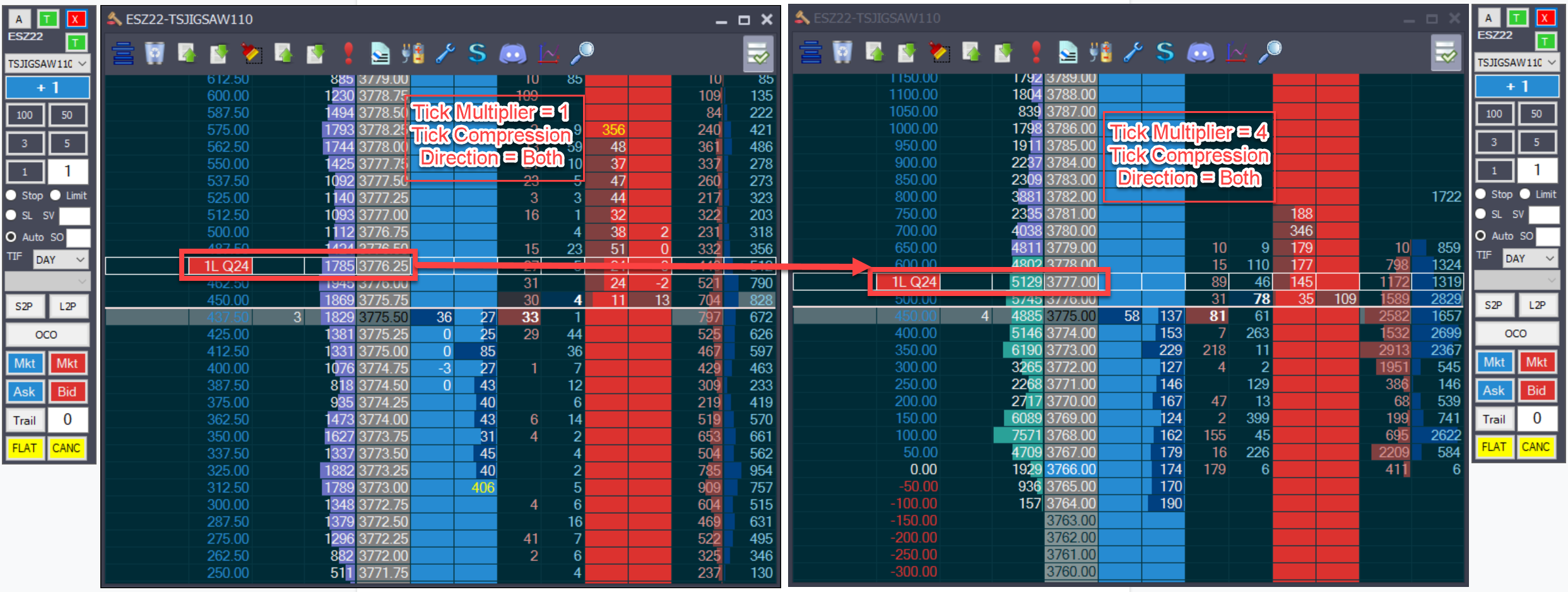
Once the sell limit order is executed at price 3776.25, the Closed PnL under positions tab shows the profit of $475.00. The order execution and PnL calculations will be based on price shown in the D&S window above where the tick compression is 1.
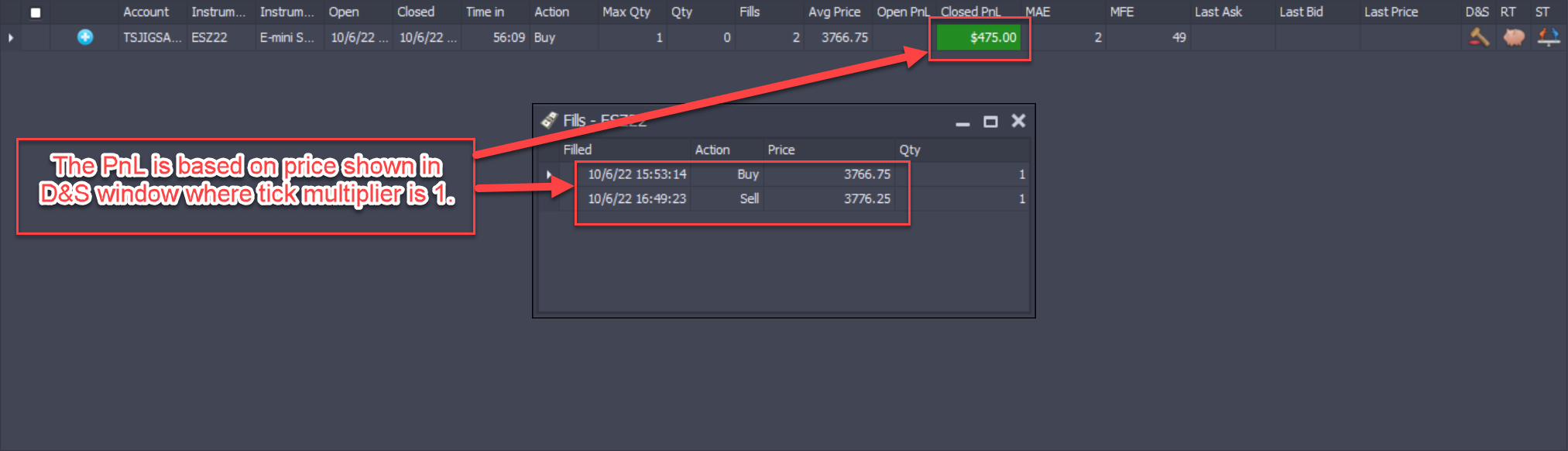
When multiple orders of different types are placed that fall under same compressed or adjusted price, the order type will be displayed as unknown (X ??). Similarly, when orders are not on same side (Bid / Ask) but fall under same compressed or adjusted price, their order type will be unknown (X ??). Also, we can not place orders of different types on one price, it will generate an error message saying "An order of a different type exists at the same price/side as this order"
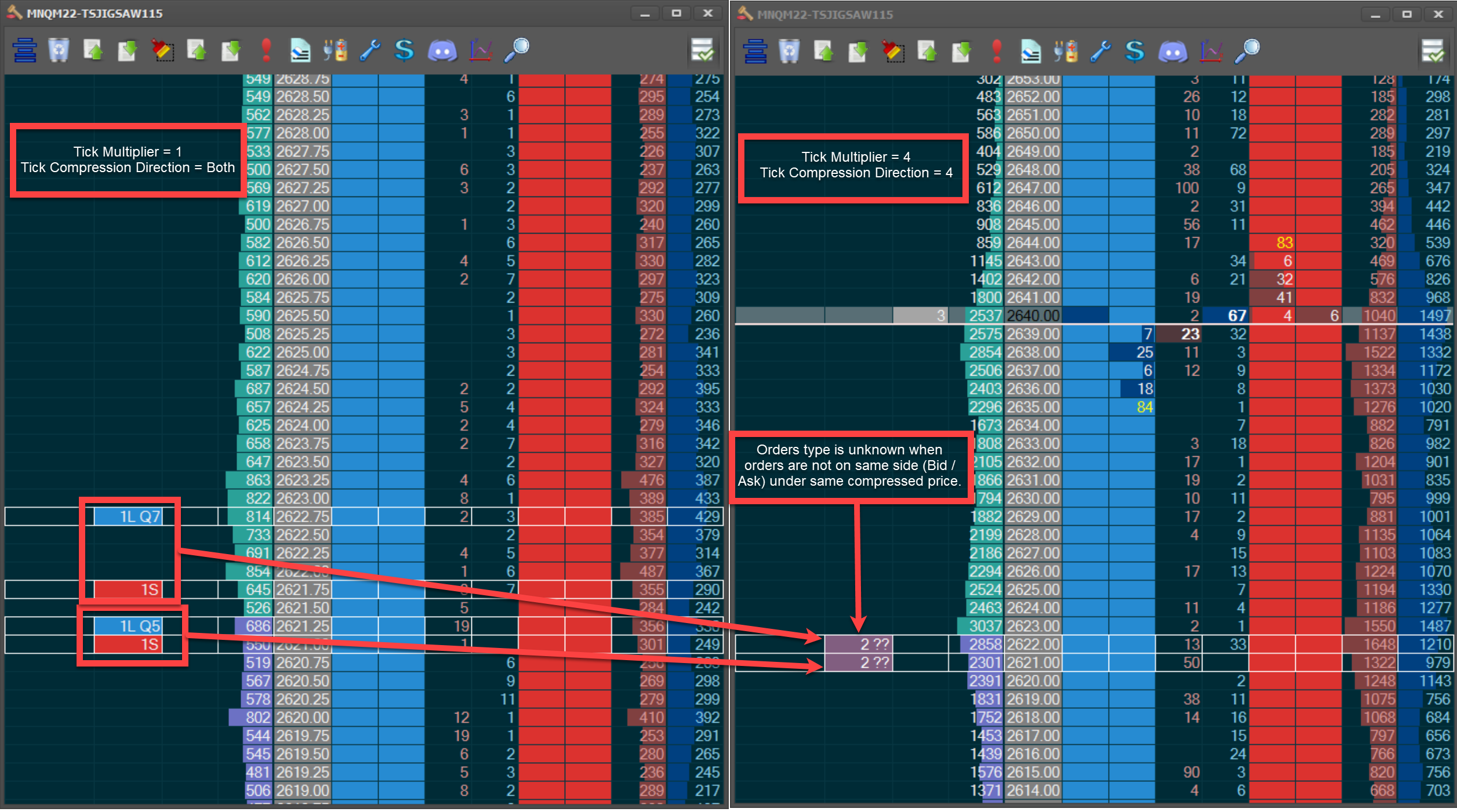
Tick multiplier settings will persist in workspace. When we select a symbol and change the value of tick multiplier, and save the workspace, the tick multiplier settings will be saved. Next time when we run daytradr and load that symbol in D&S, the saved value of tick multiplier will be shown. In below snapshot the tick multiplier value 4 was saved in workspace, when we opened the symbol again in search symbol window, the saved tick multiplier value will be shown for that instrument.
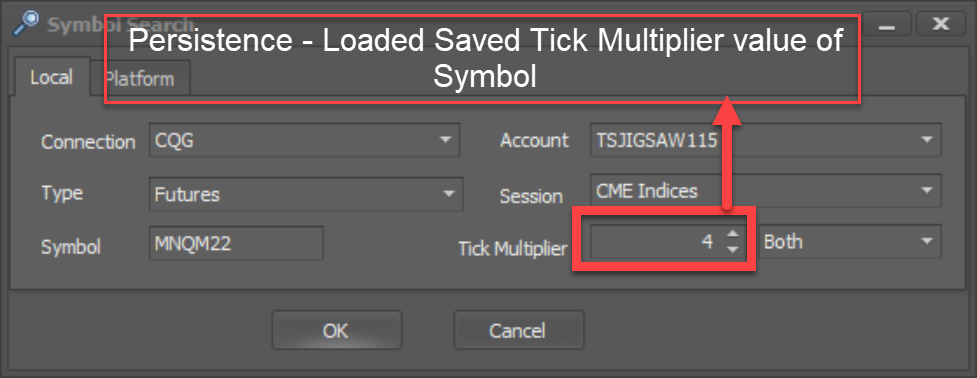
The Order Edit window will appear whenever you select an order to edit on Depth & Sales order column. The order details will be displayed and the Qty, can be changed as desired. If the order type is unknow (X ??) we can not edit the order quantity at the compressed price. But when we move the order it will split up.
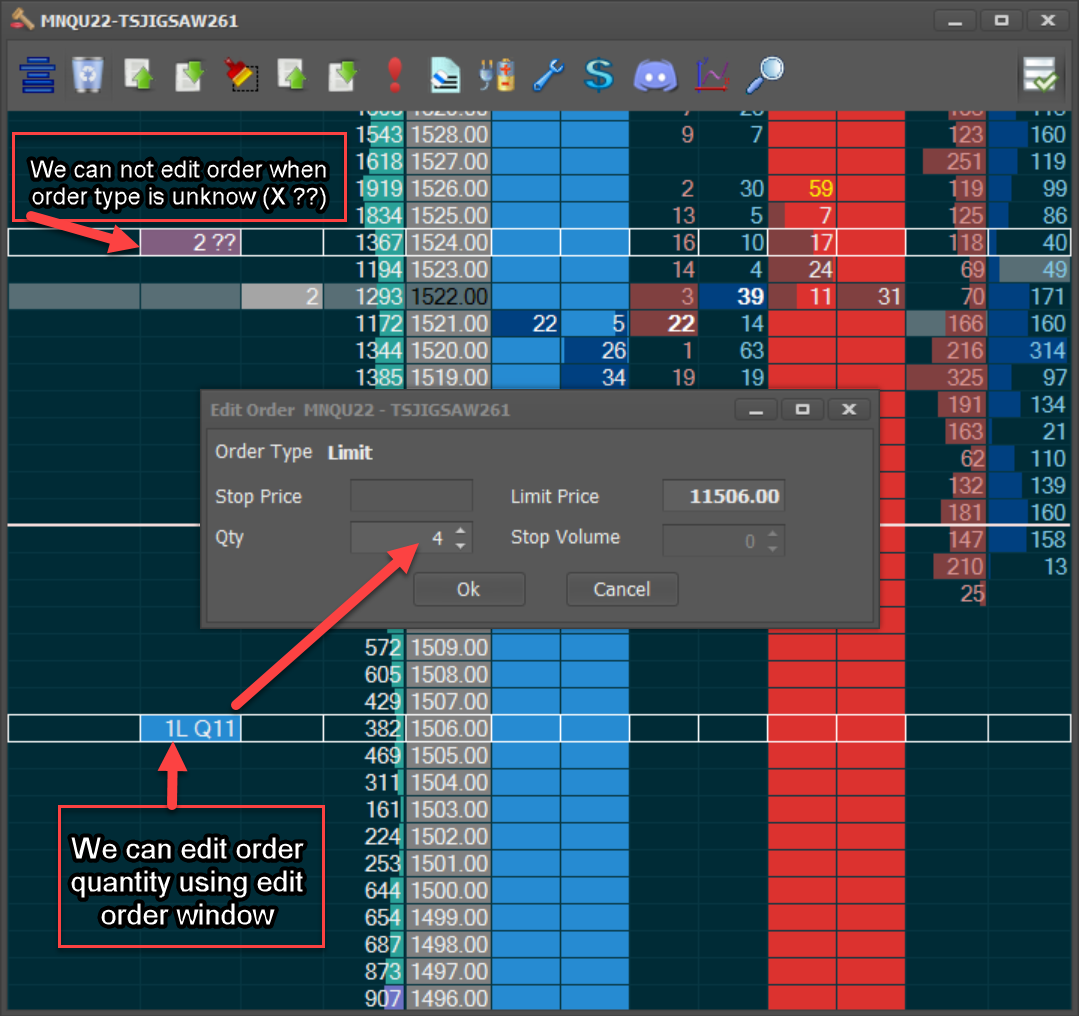
We can move order from one compressed price to another compressed price. If the order type is unknown (X ??) we can not move the order.
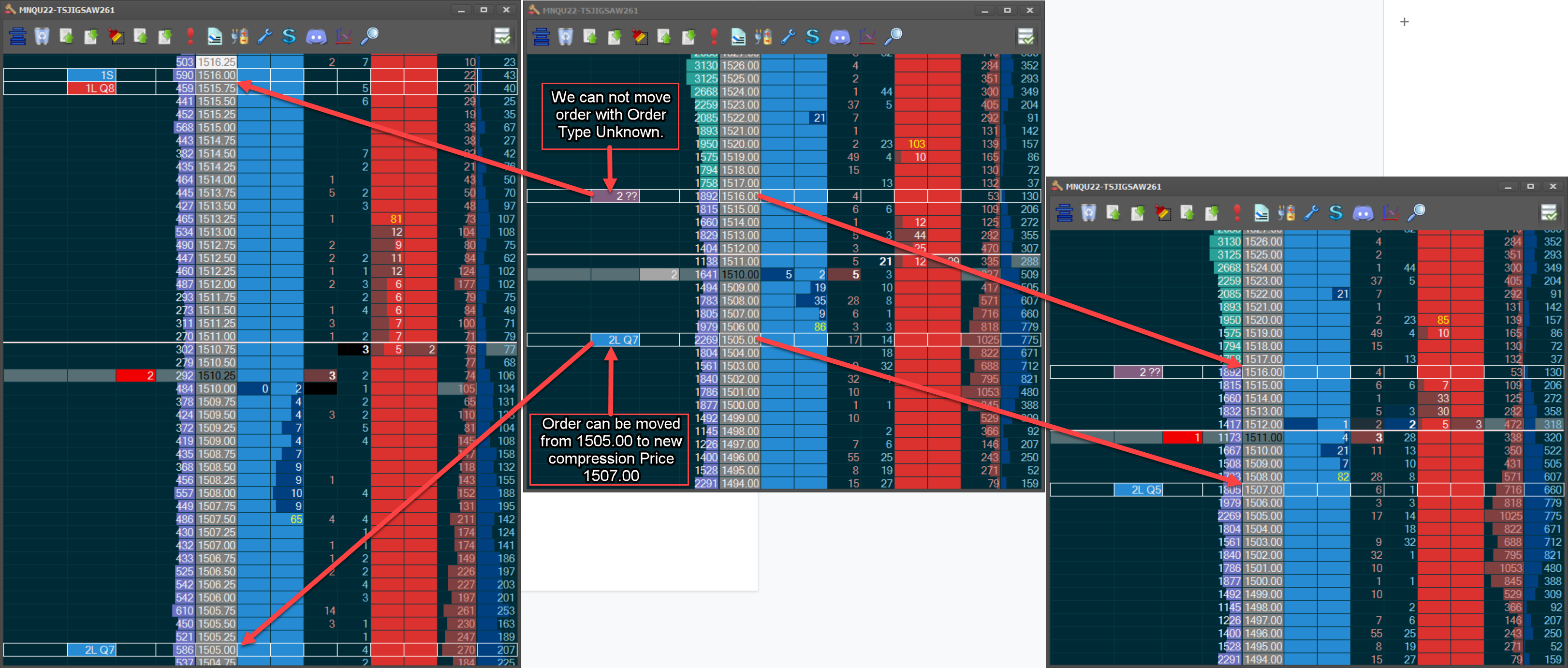
We can cancel all the orders under an adjusted price by right click on that order. Similarly, we can cancel an unknow (X ??) order, all the orders under that adjusted price will be canceled.
To learn more, how Tick Size Compression applies to Recon Tape and Charts, please click on Recon Tape and Charts .