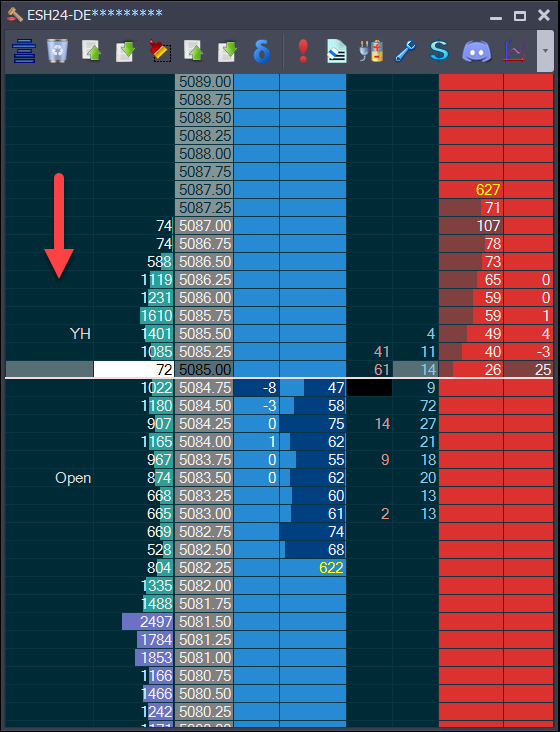
The alert column is on the far left. It is optional and like all other columns can be moved. In this case we see 2 alerts. “Open” at 5083.50, “YC” at 5085.00. These are simply reminders we can put in at a price level of interest. If you normally draw levels on the chart but trade off the DOM, you may miss the chart levels if you are focused on the DOM action. I like to mark off Yesterdays High and Low (I use YH, YL) as well as the overnight High & Low (I use OH, OL). The system will automatically put in “Open” at the opening price too.
To key in comments in this column, simply click on the column and enter the text.
Highlight and Unhighlight a specific price with one touch of click on the Alert column.
This feature will highlight the Alert Column's background cell/range of cells when the user clicks on it.
To highlight a single cell, the user will have to press CTRL (hold) + left click. With this action, only 1 cell will be highlighted each time the user clicks. When the user clicks, the cell will highlight, and the user will automatically have the chance to enter text if the "Auto Text Box" is checked on the Alert Settings tab, if not, only the highligh will be shown and to enter text the user will have to click again. The user can change the highlight background color and text color on the Alert Settings tab.
To highlight a range of cells, the user will have to press SHIFT, hold it + left click to select the cell where the range will begin and then click on a different cell, above or below, to indicate where the range will end.
If you do not want to enter any text, just click outside the row or press ESC.
To unhighlight a single sell, the user will have to press CTRL (hold) + right click. When the user unhighlight the cell, we will also delete the text.
To unhighlight a range, the user will have to press SHIFT (hold) + right click. Then the user will have to select the starting cell and the ending cell, and we will delete the highlight between the 2 cells.
Here's a video where you can learn how this feature works: