Create a Discord Id
For the ones that don't know what Discord is, simply saying, It's a free application where people can talk, text and share videos. If you want to access the Jigsaw Hub via Discord and be part of the Jigsaw Chat and Forum, you will need a Discord account.
If you don’t have a Discord account yet, and you are new to Discord, go to https://discord.com/login and then click on Register.
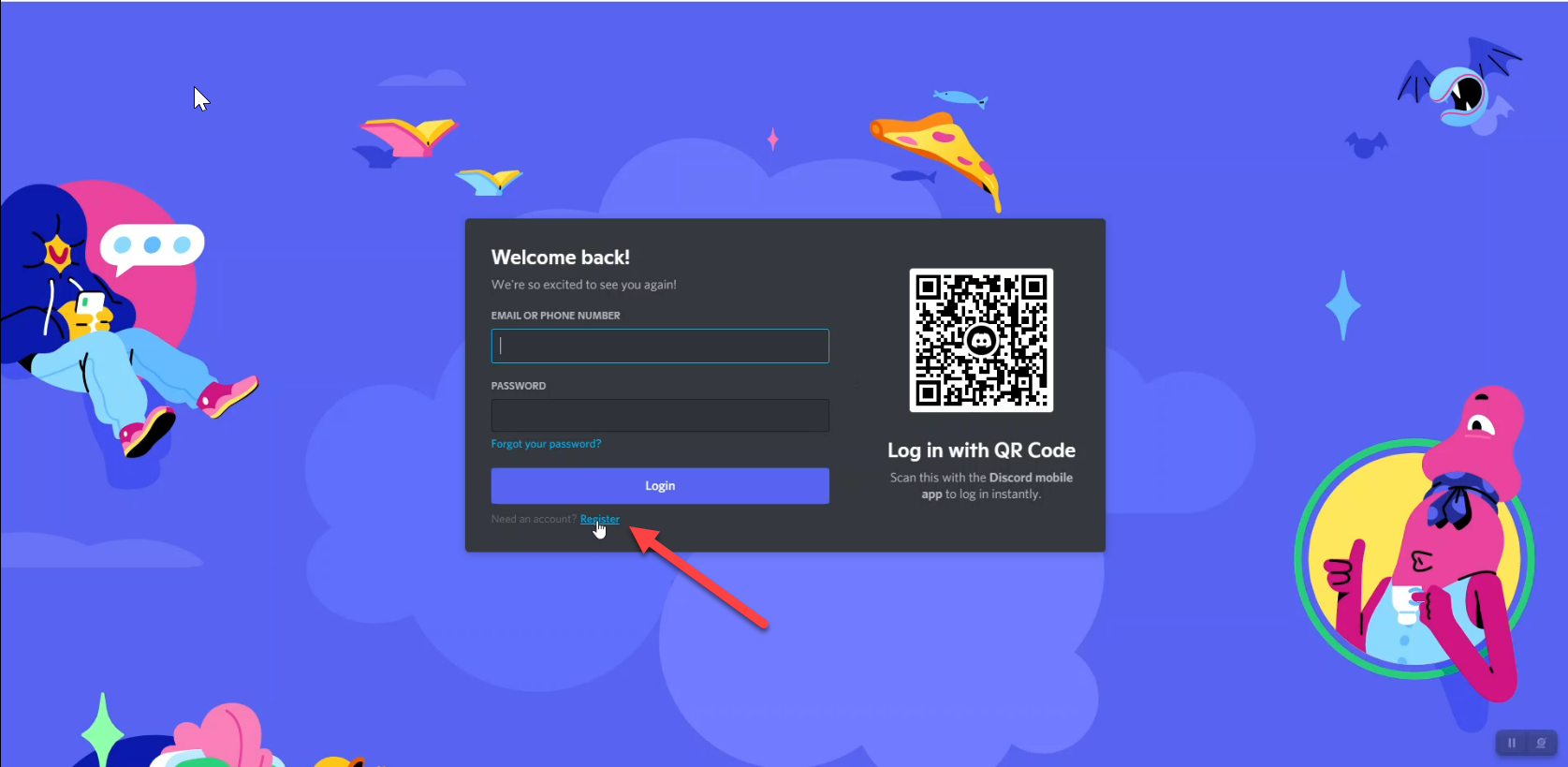
Create your Discord Account by entering the required information
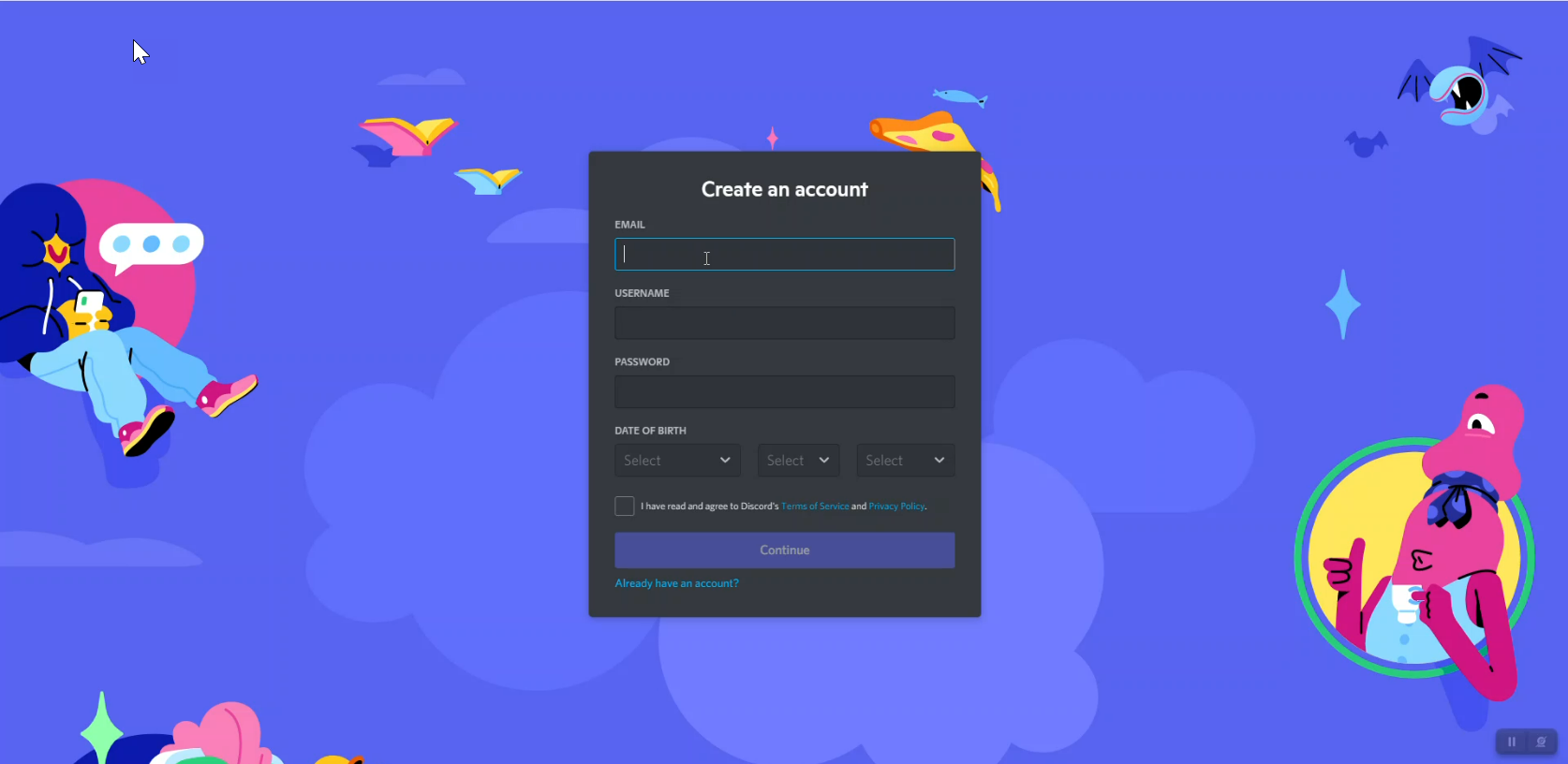
Tell Discord that you are a human
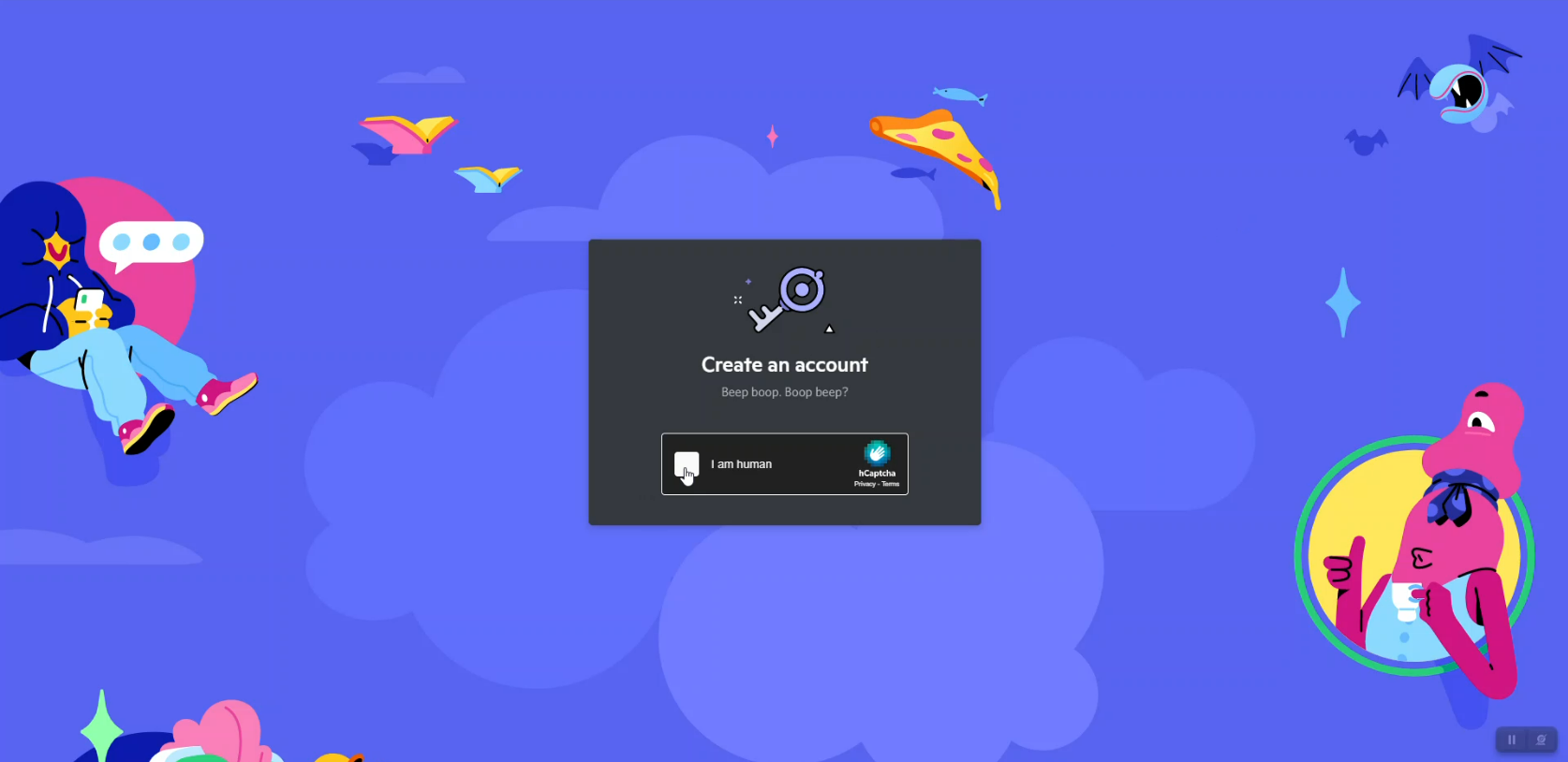
Check your email and verify your email with Discord.
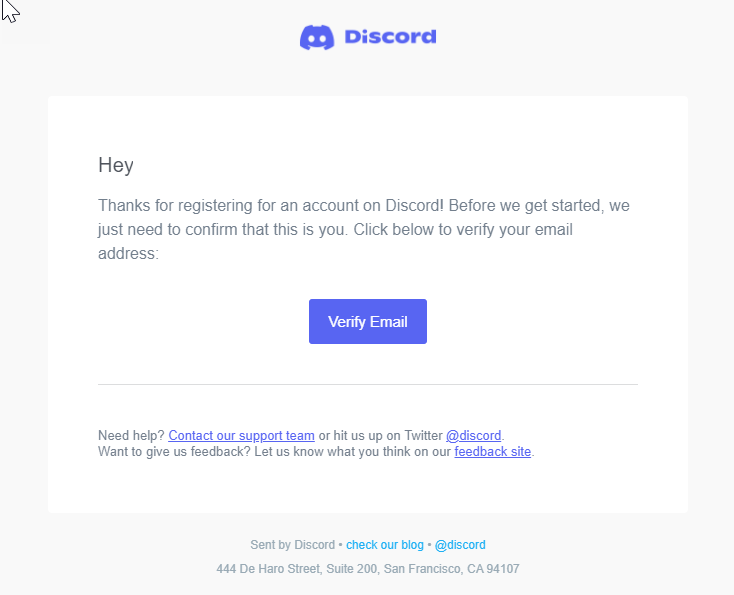
Your Discord account is now created.
Now you have to link Jigsaw and Discord, to do that, Go to the Jigsaw Hub and login with your Jigsaw credentials.
Click on the "Chat/Forum" button and then click on "Link Your Discord" Discord button.
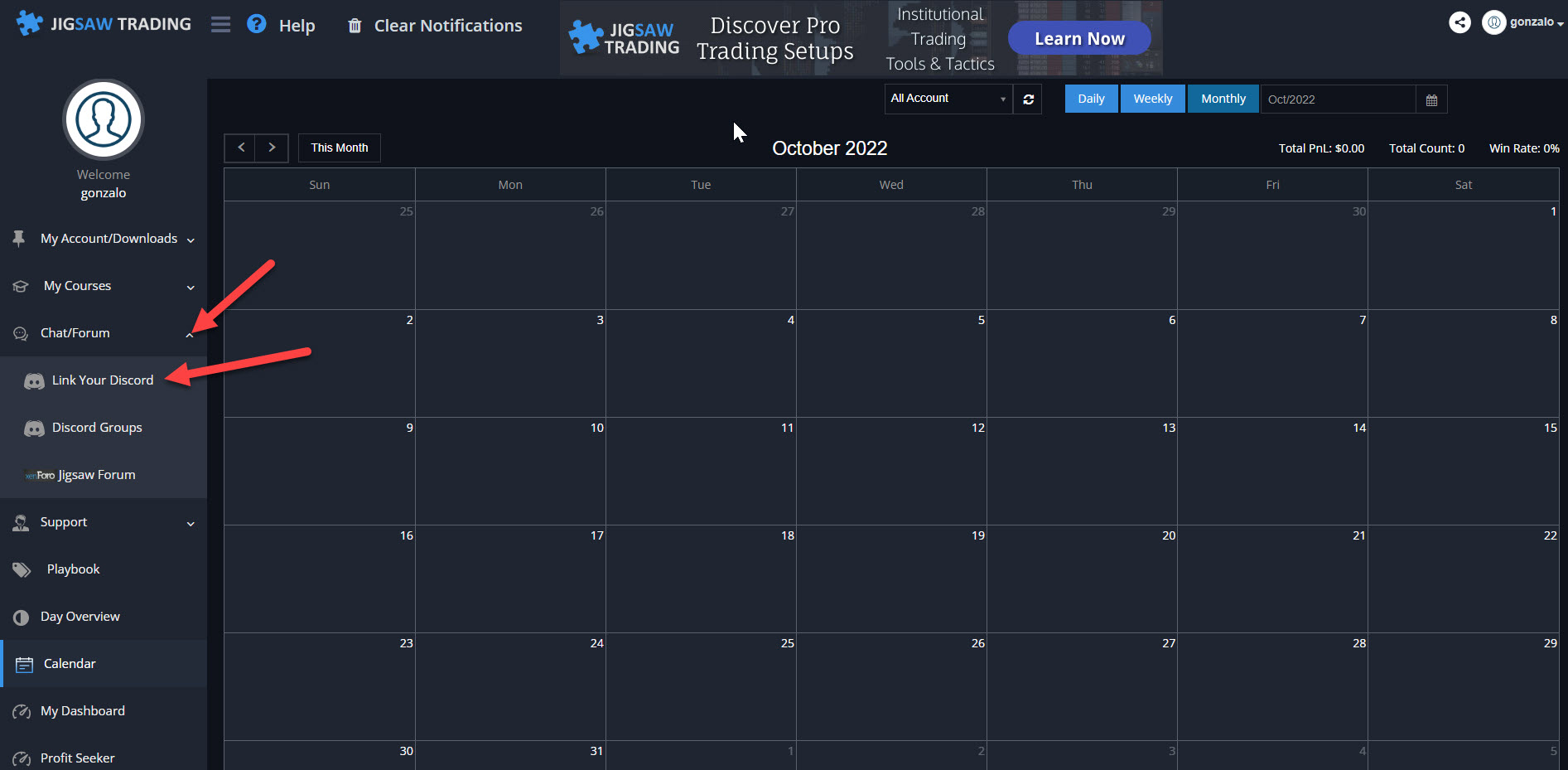
Click on the Discord logo under "Link Your Discord Account"
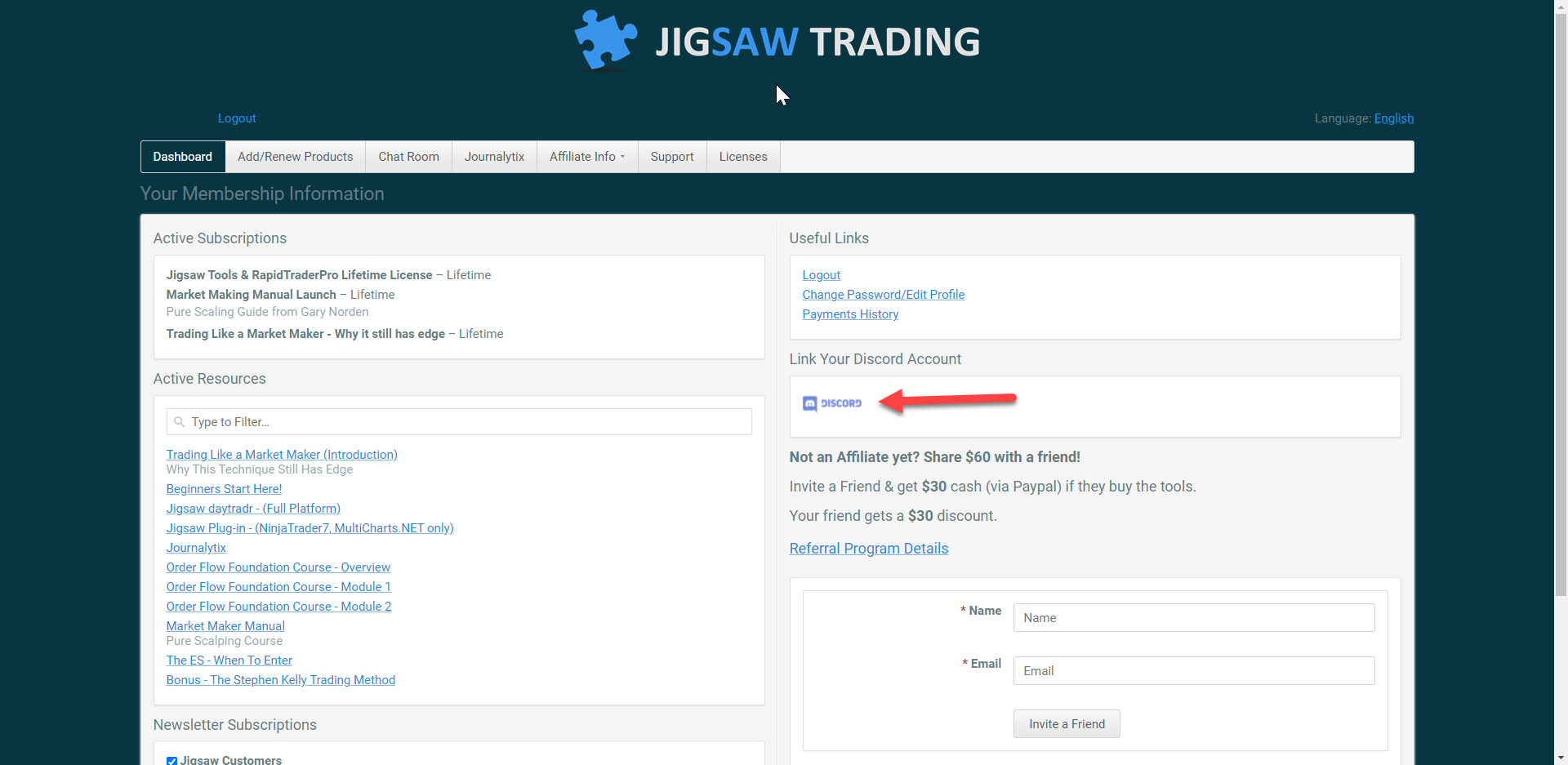
Login with your Discord credentials
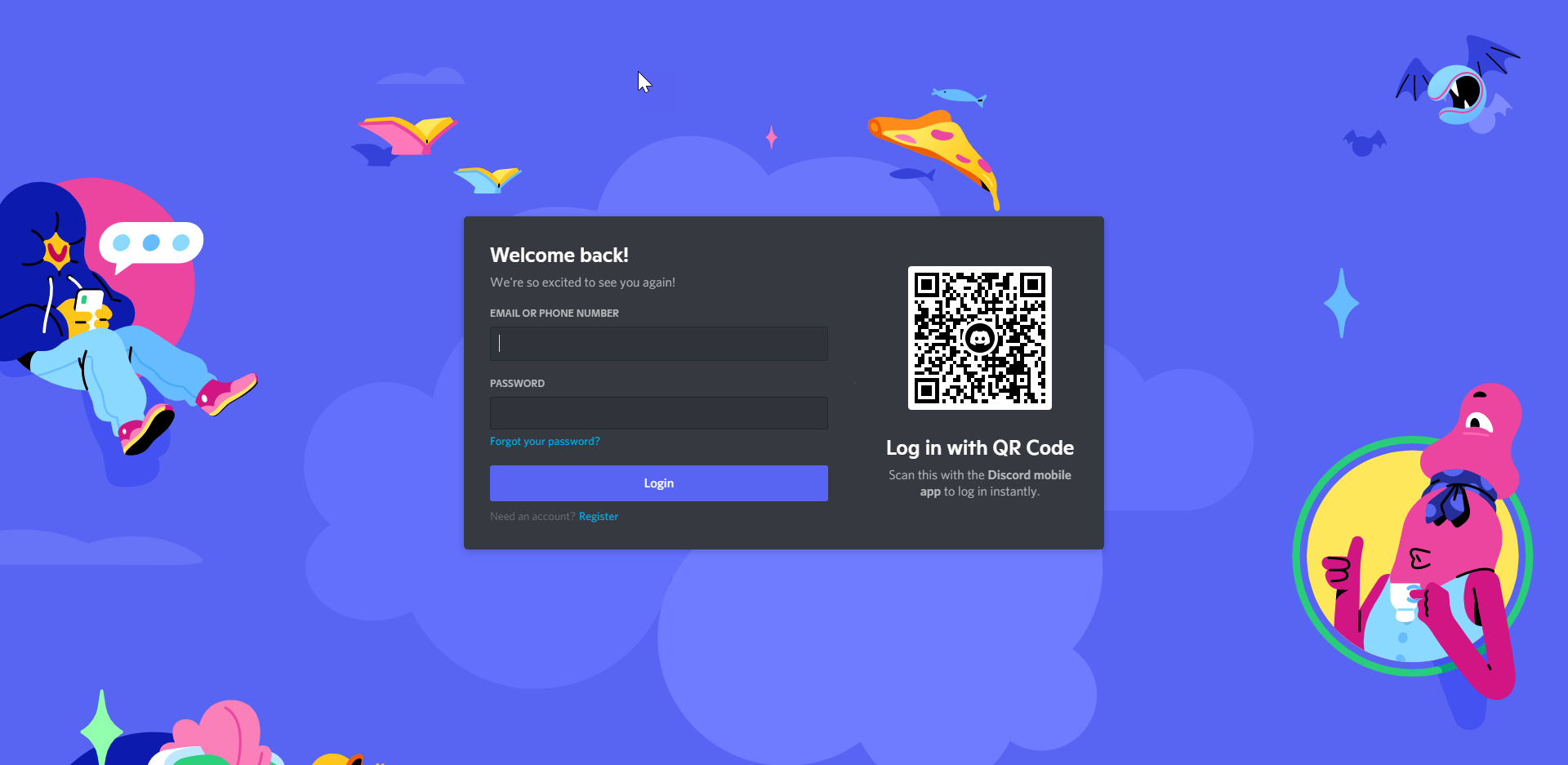
Authorize Jigsaw to access your account
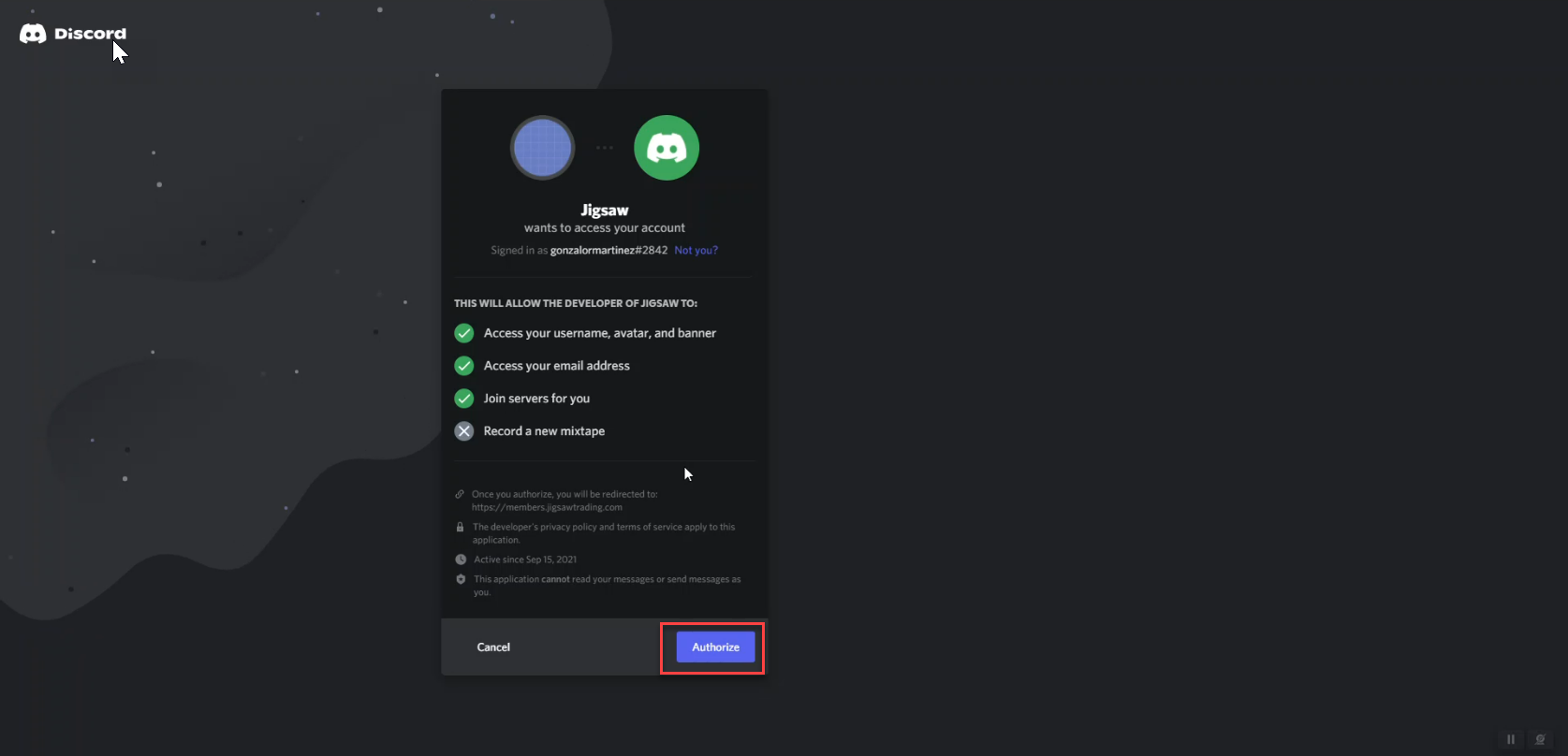
Your account is now Linked to your Jigsaw username
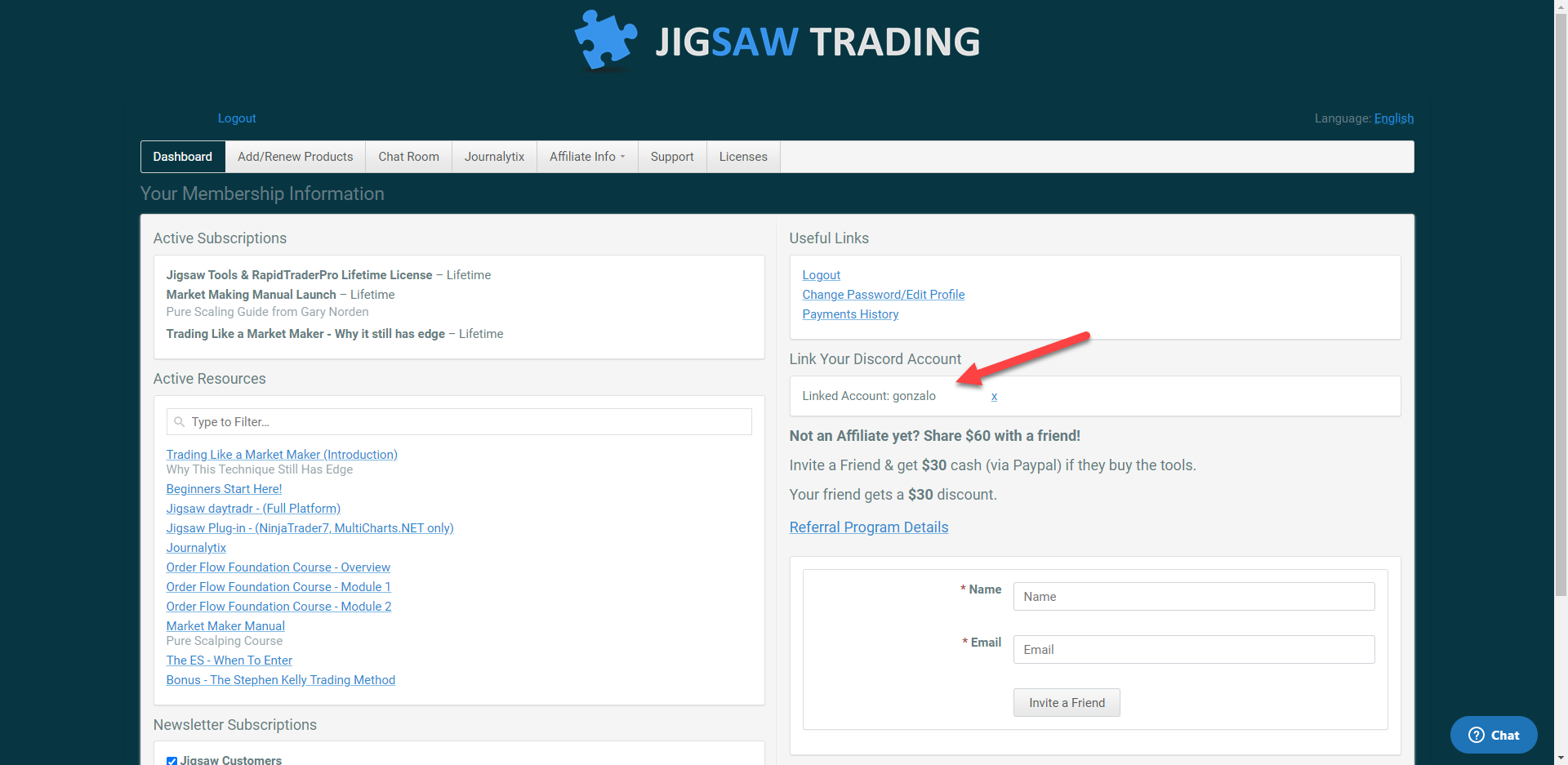
Once you have linked your Discord account and your Jigsaw account, there are 3 ways to launch the Jigsaw Discord channel / Chat.
1 - From Daytradr App:
Just click on the Discord button. (Ensure you had entered your Jigsaw username and password in the daytradr options window - see Journalytix Connection)

2 - From the Jigsaw Hub
Click on "Chat/Forum" and then click on "Discord Groups"
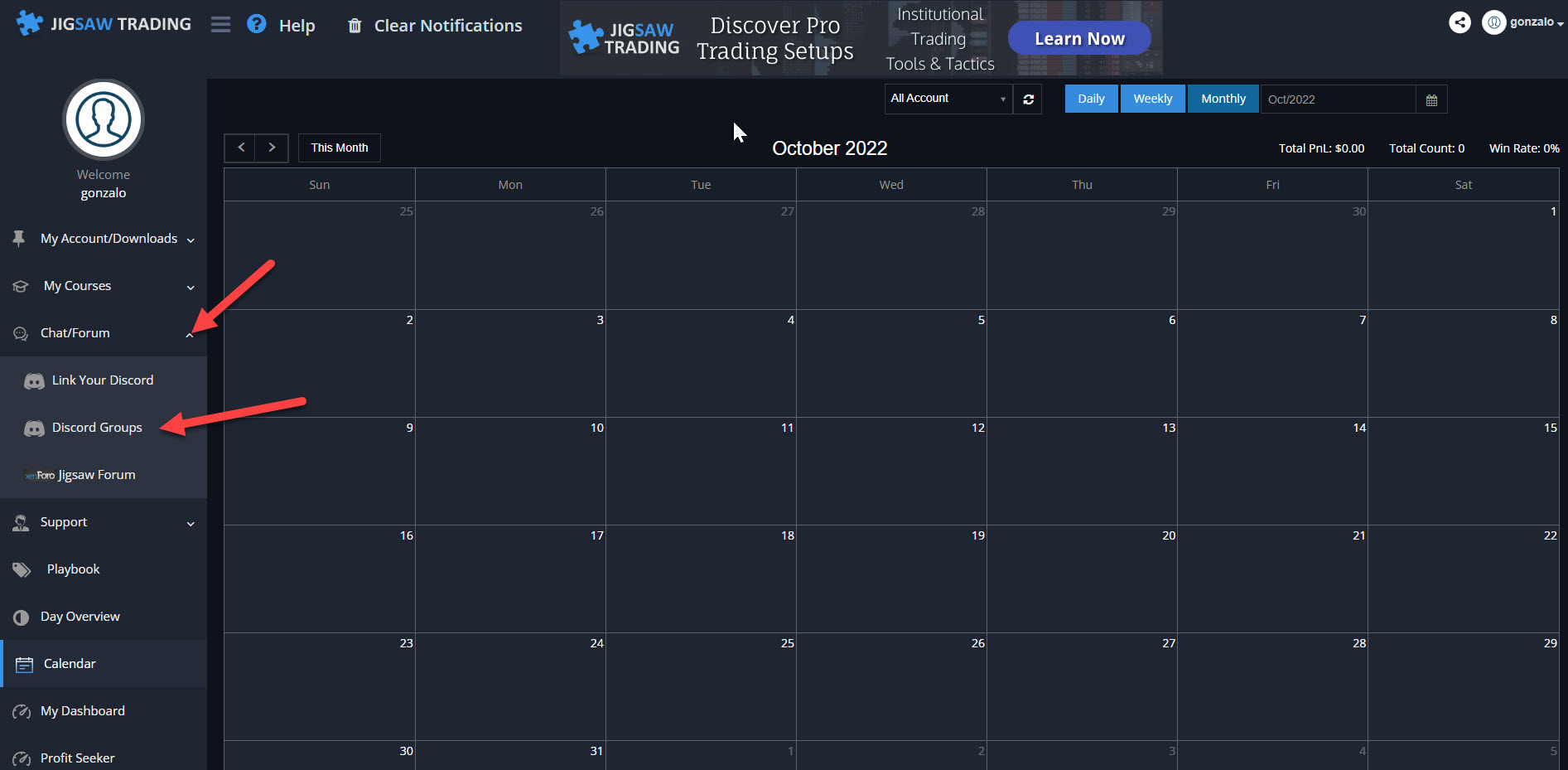
3 - From the Discord site or Discord desktop App
Go to https://discord.com/login and login with your Discord credentials
You can also use the Discord desktop App, download from here, install and login with your Discord credentials.