Like most trading platforms, daytradr allows you to define workspaces. Each workspace can contain multiple windows and multiple workspaces can be open at any one time.
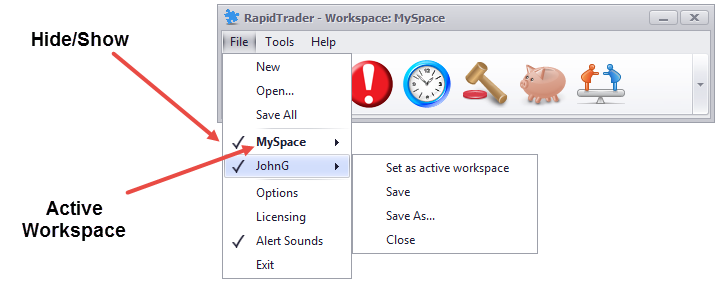
In the above example, we have 2 workspaces "MySpace" and "JohnG".
The "MySpace" workspace is active. We can see that because it is in Bold Text. This means that any new windows opened will belong to that workspace. To change the active workspace, simply go to the workspace itself and click on "Set as active workspace".
The "check mark" ![]() next to the workspace name, denotes whether the windows belonging to that workspace are visible or not. Multiple workspaces can be visible at any one time. Simply click where the
next to the workspace name, denotes whether the windows belonging to that workspace are visible or not. Multiple workspaces can be visible at any one time. Simply click where the ![]() is to hide or show the workspace.
is to hide or show the workspace.
For the other options above
•New - opens a new workspace and makes it the active workspace
•Open - opens an existing workspace
•Save All - Saves all workspaces
•Save - Save the selected workspace
•Save As - Save the selected workspace as a new name
•Close - Close the workspace
Workspace Location
Note that workspaces are stored in a folder on your PC:
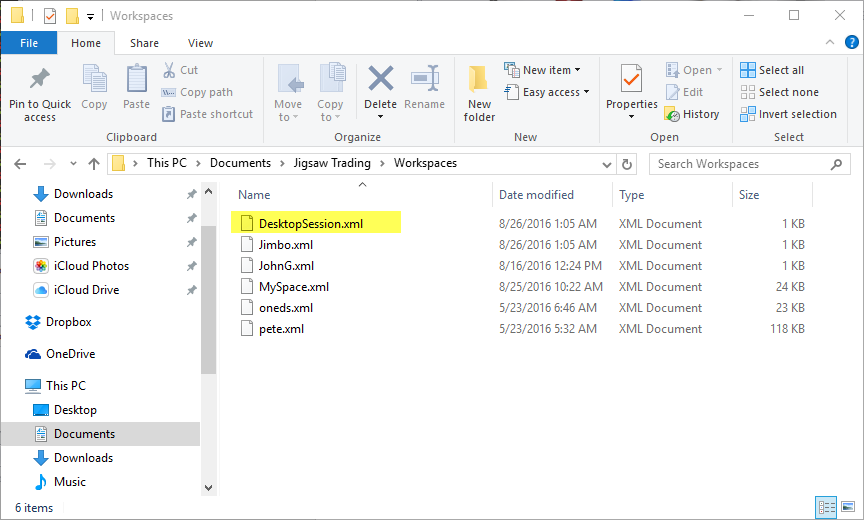
The file "DesktopSession.xml" contains a list of the workspaces opened when you last exited daytradr.
The other files are the individual workspaces themselves. You can move these files between PCs and you can also share them with other Jigsaw users.