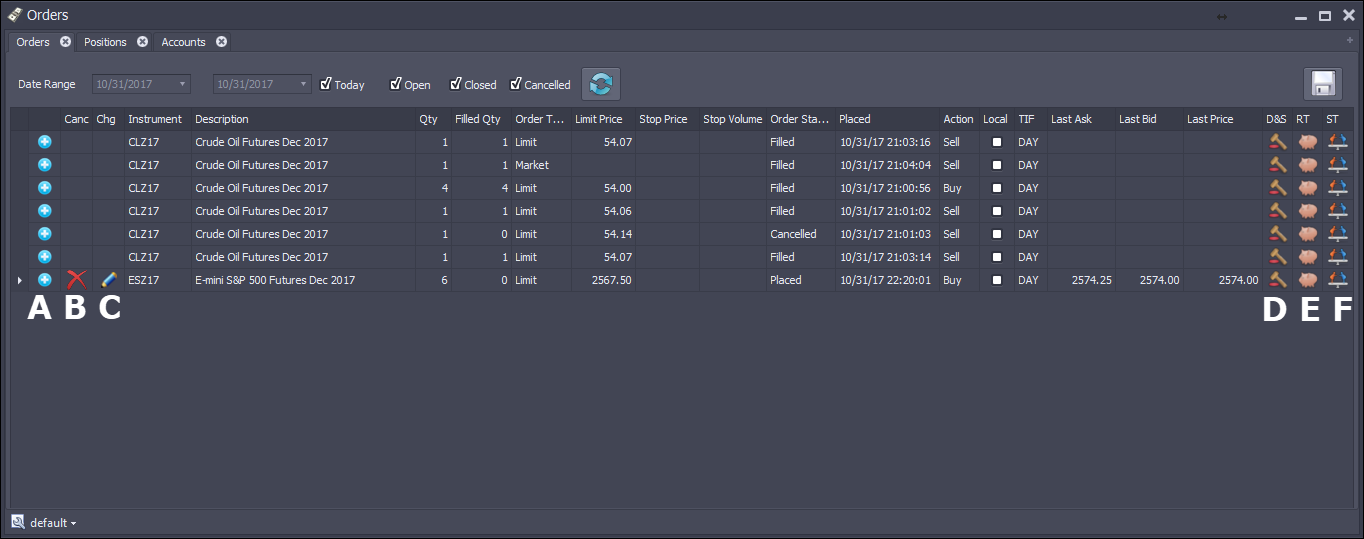
The orders view shows all orders for a selected date range or "Today" to show just todays orders. You can also choose if open, closed or canceled orders are to be included.
A - Clicking the "+" icon on the left will pop up a window displaying the fills for the order (if any).
B - Clicking the "x" icon will cancel the order
C - Clicking the pencil icon will pop the Order Editor window
D - Clicking the hammer icon will launch Depth & Sales for that instrument
E - Clicking the pig icon will launch the Reconstructed Tape window
E - Clicking the pig icon will launch the Summary Tape window
Right Clicking the column heading on any screen will display the sorting & filtering options, as well as the column chooser.