The SmartQueue logic shows the estimated amount of Limit Orders in front or your limit order in the queue. If you have multiple limit orders at any price, SmartQueue will only apply to your earliest order.
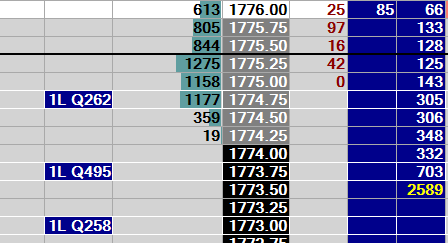
In this example, we can see 3 separate limit buy orders all for 1 contract each. We can see the Queue position prefixed with a “Q”.
To switch smart queue display on and off just check and uncheck SmartQueue box located on the Configuration Options menu:
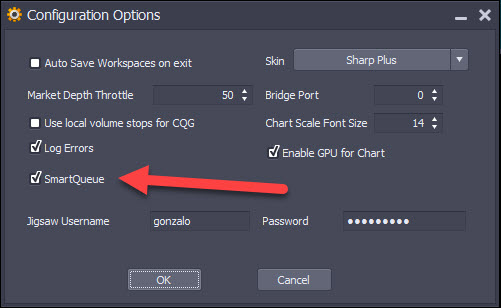
The SmartQueue options are located on the Depth & Sales "Trading" Tab and the options are as follows:
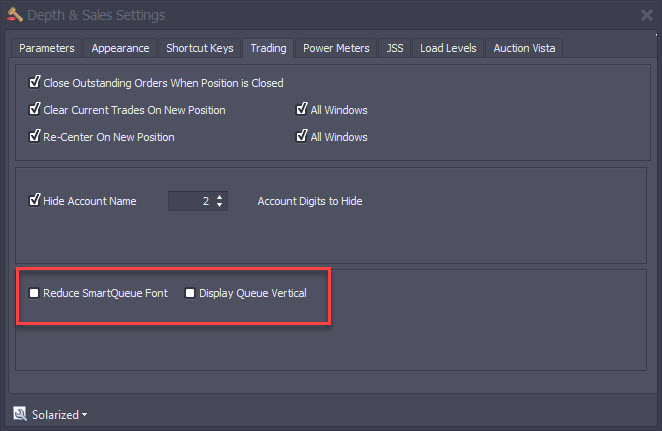
Reduce SmartQueue Font / Display Queue Vertical
As we now have more information in the Order Column, some traders may feel it necessary to make changes so that the Order Column does not use too much room.
The reduce SmartQueue Font will cause a smaller font to be used in the Order Column only:
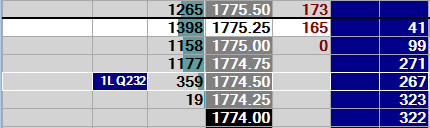
The Display Queue Vertical will cause the order type/size to be displayed on a different line to the Queue Position.
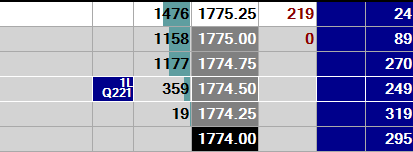
This latter option will cause all rows to be slightly higher.