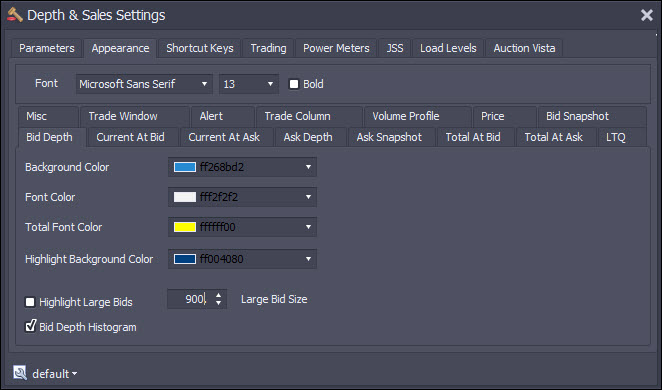Depth & Sales can be launched by clicking the  icon on the daytradr desktop. The Instrument Search Window will then pop up to allow you to select the instrument you want to display. Note that at any time if you want to change instruments, just click in the main Depth & Sales window and start typing. The Instrument Search Window will then appear allowing you to select a different instrument.
icon on the daytradr desktop. The Instrument Search Window will then pop up to allow you to select the instrument you want to display. Note that at any time if you want to change instruments, just click in the main Depth & Sales window and start typing. The Instrument Search Window will then appear allowing you to select a different instrument.
The Depth and Sales is a Depth of Market tool with a number of unique features. As the name implies it is a combination of Depth of Market (DOM) and Time & Sales.
You can see actual trading alongside the depth so that you can get a good idea of the gameplay that is occurring with limit order placement vs actual trades hitting the orders. You can see orders being pulled/stacked at all levels of depth. In addition to this we show as many levels of depth as your data feed allows, not just the five displayed by Ninja.
The Depth & Sales shows volume profile, order depth, order stacking/pulling all alongside actual trade execution.
Depth
The Depth itself is shown in a fairly standard format. It is highlighted in the following picture by the white arrows.
We have depth for bids & offers as well as a total field (yellow in this picture) to show total depth for the displayed levels. The amount of depth you display is optional and limited only by the amount of depth your data provider sends. For currency futures and index futures such as the ES, NQ you should see 10 levels of Depth.
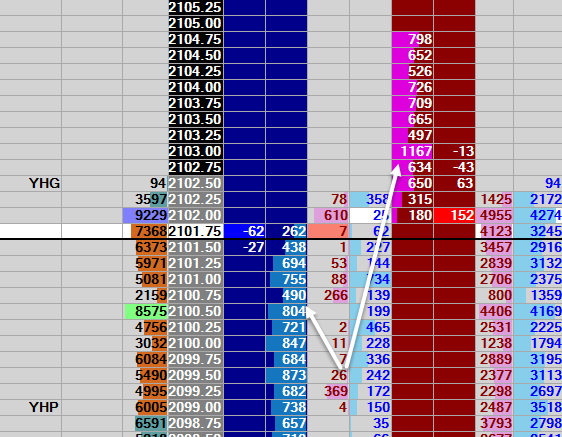
By default, we highlight the inside bid and offer depth rows. As an alternative to this, you can highlight depth over a certain quantity. Here is highlighting of depth over 2000 contracts:
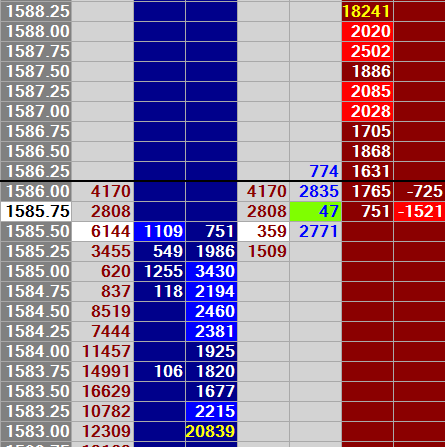
This highlighting can be set in the Bid Depth and Ask Depth appearance settings tabs.
You can alternatively opt to have a histogram showing relative depth as per the image in the previous page with the “Depth Histogram” setting.